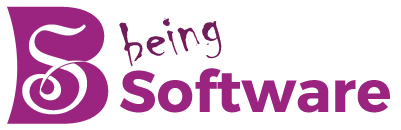Table of Contents
Introduction
To Connect the Xbox controller to the PC Xinput interface makes connecting Xbox controllers to Windows PC a breeze. The button configuration and general interaction between a PC game and Microsoft controllers are also optimally coordinate through the share ecosystem. We show you the different types of connections you can use to use controllers like the Xbox One on PC quickly.
The latest generation of Xboxes from Microsoft is the Xbox Series X, which is, according to the manufacturer, the fastest and most powerful Xbox of all time. The accompanying Xbox Wireless Controller is ideal for gaming with a controller on a PC. The controller can be connect to a PC in three ways, which we will introduce below. Older Xbox One and Xbox 360 models can also connect easily to a PC.
How to Connect Microsoft Controllers?
- The connection between the controller and the PC works the same as between the controller and the Xbox.
- Just plug the USB cable into the socket on the controller and connect it to a suitable USB port on your computer.
- The computer will automatically pair the controller with the newly connected hardware depending on the Windows operating system.
With Windows 8.1 and earlier, the drivers required for the connection are automatically download and installed. Afterwards, the connection process is carried out as in the new versions of Windows.
Note
If your operating system (Windows 8.1 or earlier) doesn’t start the search when you connect your Xbox controller to your PC, you can create it manually. To do this, go to the computer’s Device Manager, select the driver with a right-click and go to “Update driver software”.
Other controllers can also be connected quickly and easily in this way. For example, you can also use the PS5 controller on a PC.
How to Connect Xbox Controllers Wirelessly to PC?
In addition to the USB cable connection, Windows offers the option to connect an Xbox controller through the Xbox wireless connection. To do this, you need a separate Xbox Wireless Adapter. On some computers, the adapter is already install at the factory.
Connection via Xbox Wireless Adapter

- The wireless adapter must be turn on.
- Next, turn on the Xbox controller by pressing the Xbox button.
- To establish a connection, you must start the search for compatible drivers on the Xbox Wireless Adapter
- It is activate by pressing the pairing button on the wireless adapter.
- At the same time, you put the Xbox controller into pairing mode. As with the adapter, this is done by pressing the pairing button.
- When the connection between the controller and the PC has been successfully establish, the Xbox button on the controller will light up continuously.
Conclusion
In addition to the above two connection options, you can also connect your Xbox controller to your PC via Bluetooth. To do this, the controller must be compatible with Bluetooth. The device description lets you find out if your controller is Bluetooth-enable. Xbox 360 controllers don’t have Bluetooth, but the new Xbox One and Xbox Series X controllers do.