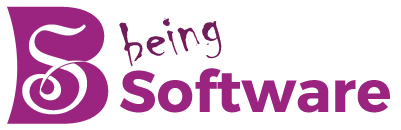To hide apps in vivo – mobiles have one thing in common: the pre-installed apps loaded with almost all smartphones these days. While some are useful for everyday use, some apps are helpful for the user. And the worst thing is that some manufacturers do not allow you to remove these unwanted applications from your smartphone.
Most phones have a built-in feature through which you can hide apps in vivo. In this article, we will show you how you can hide apps in vivo. So, here is how to hide apps on Vivo.
Table of Contents
How to Hide Apps on Vivo Phones?

FunTouch OS also includes a built-in feature through which you can easily hide apps in vivo to hide apps in vivo phone. However, the part we will talk about in this article only applies to Vivo mobile phones running FunTouch OS 9.0
- Open the Settings Menu of your Vivo smartphone and go to the Face and Password section.
- Click App Encryption & Privacy Settings.
- You will find the Hide app. Tap it to turn it on.
- Choose the app you need to hide from your home page smartphone.
- Once done, click Apply, and your app will be hidden.
It will not see on the home screen, the recent app interface, or the app list. Also, you will not receive any new messages. You can follow the abovementioned steps and remove the app from the list, and the app will be available again.
Also, Some Other Methods to Hide Apps in Vivo :
Different ways depend on the type of hide apps in vivo or others and our version of the operating system
- Hide apps with user profiles
- To keep our hide apps in vivo from the view of anyone we show or lend our mobile phone is to use the different user profiles we have had since Android 5.0 Lollipop. To activate a new user profile
- Go to Settings
- Click on the “Users” option, where you will see all the currently active profiles
- Hit Add User
- Set it up with its email address or leave it as “Guest.”
To lend your phone while keeping your apps well hidden, remember to go to the notification panel and also touch the corresponding icon to switch users: having a Guest user is always a good idea.
Use the Android Layer Option

Android customization layers include a launcher that allows you to hide applications directly, as is the case with Samsung. In this case, you can easily hide applications from the launcher that comes with the mobile. The steps will change slightly from one mobile to another.
- Inside the App Drawer, tap on the three dots in the upper right corner and select “Home screen settings.”
- Find the “Hide apps” option and tap on it
- Choose all the apps you need to hide and click on “Apply.”
- Use a third-party launcher like Nova Launcher
The launcher with your mobile doesn’t include the option to hide apps; you can always use a third-party launcher. Nova Launcher is the most popular app for hiding apps
Follow These Steps to Hide Apps in Vivo :
- Go into Nova Launcher settings
- Tap on “App Drawer”
- Tap on “Hide apps.”
- Select the apps you want to hide
- Disable system apps, so they disappear
Hide apps in vivo a system application you do not use; the process will be a little different because they will continue to appear in all user profiles. The catch is that you have to disable it completely
- Go to “Settings” and look for the “Applications” option
- Within the list of applications, select the one you want to hide.
Tap on “Disable.” The app will disappear from the screen, although it will still be available in the “Disabled” apps section and also enable went you want to use the app
How to Hide Apps on iOS?
Luckily, hiding apps on an iPhone or iPad has been relatively simple over the past few versions. The process is now quite simple, following the same steps we would do to uninstall an application but choosing another option in the Menu.
These are the Steps:
- Make a long touch on the application you want to delete
- Tap the – button next to the app you want to hide
- Select “Remove from home screen” or Menu
- It will hide the app from the iPhone or iPad home screen, but you can still find it when you need it in the App Library section by swiping left
- With a mobile option
However, the smartphone custom layer (something like the custom software of each mobile brand) includes the function to hide apps in vivo or IOS. In these specific cases, you have different ways to hide more straightforward applications that do not require you to create a separate user.
As it is not a typical Android function but an extra of each manufacturer, this way of hide apps in vivo that comes with the mobile varies a lot from one brand to another
App Launcher is also a Method

Hide apps in vivo mobile is to use an app launcher that includes the option. Over time it has become a pretty standard feature, and also you will find it in practically all the best launchers available, like Nova Launcher, Action Launcher, Microsoft Launcher, and also so many others.
- To hide apps in the app launcher
- It is achieved by entering the launcher settings
- tapping on Application Drawer
- and finally entering Hide applications
However, the other main option we can resort to hiding apps on Android is to use a launcher. The launchers we can install on a phone usually have this option to hide applications, so it will be possible to do this on them.
Action Launcher
Best known that we find in hide apps in vivo, which also provides the function of hide apps in vivo phone. The operation, in this case, is also quite simple
- Long press on the application to hide.
- Click on the edit option.
- Click on the three dots.
- Uncheck the Show in app drawer option
The app is no lengthier displayed in the phone’s application drawer, but it is still installed and generally working as before.
Nova Launcher
Nova Launcher is one of the best known on Android and, of course, has the option to hide apps. This feature is straightforward to use; it can be done directly in the app drawer on the phone by following these steps.
Evie Launcher
Evie Launcher has been made among Android users, thanks to the fact that it is very light but gives us many functions. One of the functions that are present in it is to hide applications
- Long press somewhere empty on the home screen.
- Go into the launcher settings.
- Go to the Hide applications option.
- Check the apps you want to hide
Conclusion
The other main option we can resort to hide apps in vivo is to use a launcher. The launchers we can install on the phone usually have this option to hide apps, so it will be possible to do this on them.
Related Searches
- How can I hide apps in vivo without app?
- How can I hide apps in vivo without app?
- How do I find hidden apps on my vivo Android?
- How do I hide apps on my vivo v11?